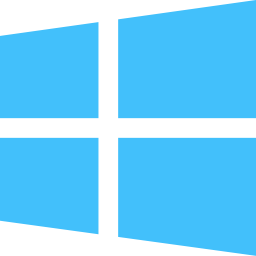I’m really bad about replacing my gadgets while they still have value (anyone want a top-of-the-line Sony 36″ Trinitron XBR TV?). The issue is, the existing one still works well, so I don’t need to upgrade. But the downside of holding onto devices for too long is that they become completely worthless to anyone else.
So, while I don’t need to replace my 3rd Gen iPad, it’d be nice to resell it to subsidize the cost of the new iPads… with that I looked around to see what I could get for it. I thought it might be worth enumerating the places where you can sell easily; so with that, I excluded eBay and CraigsList. The following shows a point-in-time (18.Oct 2014) anecdotal example of the variation in price offerings:
| Source |
Offer |
|
| Apple |
$115 |
credit |
| Gazelle |
$120 |
30-day price-lock |
| BestBuy |
$185 |
credit |
| NextWorth |
$125 |
30-day price-lock |
| Glyde |
$187.54 |
|
| Amazon |
$182.65 |
credit |
| SellYourMac |
$140 |
30-day offer-lock |
| BuyMyTronics |
$135 |
|
| SellYourCell |
$120 |
|
| iSellMyiPhone |
$144 |
14-day offer-lock |
| uSell |
$136.80 |
|
| CashforiPhones |
|
iPhones only |
How it Works
All the sites, listed here work, more or less, the same:
- Rate your device (“like new” means, would you give it as a gift?)
- Print out a pre-paid shipping label or wait for shipping materials.
- Send the device in.
- Receive payment (assuming your description was accurate).
Apple
Apple uses the services of Brightstar to handle its buy-back program. You pack your device with your own or packaging sent; they pay the shipping in either case. Once they receive the device you’ll receive an Apple store credit.
Gazelle
This is the most advertised of the buy-back sites. Gazelle allows you to submit and accept an offer, after-which they send you a self-addressed, postage paid box for you to ship the device to them. You normally have 30-days with the offer price locked in, to do that. Once they receive the device they send you the money in various forms, PayPal or check. You can also elect to receive an Amazon credit and get an extra 5%. Or you can have the amount donated to charity.
BestBuy
You have the convenience (or inconvenience) of bringing your device to a BestBuy for a credit. You can also send your device for credit that will be emailed back, after they receive the device.
NextWorth
NextWorth is similar to Gazelle, with a 30-day offer price lockin and free shipping. Payment distributed via PayPal, a Discover prepaid card, check, or Target gift-card. They partner with Target to allow you to bring your device into a local store for immediate payment.
Glyde
Glyde provides an easy way to sell your device—an easy alternative to eBay or Craigslist. They present a recommended price that you can adjust higher or lower. After setting your price, they provide you with a shipping kit to send them the device and they sell at your price and keep >10%. The $187.54, shown above, is based on their $212 recommended selling price. You can use your payment to purchase other items from Glyde, transfer to your bank account or, for $2., have a paper check sent.
Amazon
In addition the eBay-like way that Amazon allows you to sell goods, they are providing a specific way to sell your device directly to Amazon for credit. You’ll need to pack the device but they provide free shipping.
SellYourMac
Despite their name, SellYourMac buys all sorts of Apple devices. They lock their offer price for 30-days within which you print the shipping label they provide and package your device. They pay via PayPal, check, or credit.
BuyMyTronics
Pays via PayPal or check once they receive the device, with theirs or your own packaging—paid by BuyMyTronics.
SellYourCell
SellYourCell is a simple site. Pack your device, slap on their pre-paid shipping label and they send you a check or credit your PayPal account.
iSellMyiPhone
After submitting your offer, you’ll be required to submit photos of the device to confirm its condition after which iSellMyiPhone will send a FedEx label to cover shipping. They will lock their offer price for 14-days to allow time for them to receive the device—short, but their offer is higher than those offering 30-day lock-in. Once they test the device, they send payment via check or, for a 3% fee an instant PayPal credit.
uSell
uSell coordinates the selling of your device to commercial buyers. You are shown the offering price for your device. Once you accept, they will send pre-paid packaging. Payment is via check or PayPal, upon receipt.
References
http://www.imore.com/how-sell-and-get-most-money-your-old-ipad-upgrading-ipad-5-or-ipad-mini-2
http://www.pcmag.com/article2/0,2817,2425805,00.asp