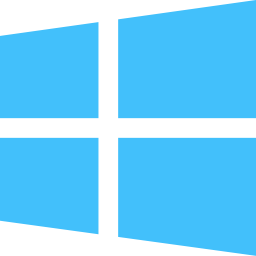I own both Macs and PCs. I try not to be too much of a fan-boy and stay religiously neutral. Both operating systems start to feel their age after being subjected to accumulation of apps and use. I can run both for weeks on end without rebooting. But I have only been running Windows 8.1 for less than 2 months and I already ran into a severe quirk for which there was no obvious solution, none of the new, “Metro”, tiled applications would run. Trying to untangle this led to frustrating dead-end after dead-end. This kind of bad behavior is what gives Windows a bad reputation.
Jump down to the solution if you don’t care about the back-story.
Dead-ends
If nothing else, the following might help people who are not used to such troubleshooting. Normally, someone has come across a solution. That was not the case for this situation—it was shear luck that I figured out a solution—but it might be instructive to see the process.
I started googling away. While I never did turn up an exact solution, the confluence of information led me to try the final solution. There were cases when Google turned up ZERO results. I then turned to Bing, which, I figured, was closer to Microsoft and might index their content more thoroughly. Or maybe it was simply a matter of using a different search engine which turned up different results.
The technique simply involves searching, if suggestions sound reasonable, trying things; if they don’t work, follow tidbits of information with subsequent searches or go back to the original search and follow another link. As you read through articles, note pieces of information that you may not know about to fill out your knowledge and try variations of suggested solutions. Refine search words to get different lists of possible solutions.
Windows Event Viewer
 One of the early hints reminded me to check the Windows Event Viewer (from the Start screen, type that name to find the application). Sure enough, under “Windows Logs”, “Application” there were several error entries. Each error corresponded with my attempt to open a tiled-application. Unfortunately, as is often the case, the message was nearly useless, “Activation of app winstore_cw5n1h2txyewy!Windows.Store failed with error: This app does not support the contract specified or is not installed. See the Microsoft-Windows-TWinUI/Operational log for additional information.” So, yes it was the Windows Store app I was trying to open. But there is no indication of where the “Microsoft-Windows-TWinUI/Operational log” is. I searched in the Event Viewer app for a while, but could not find it. Back to Google, then Bing to search for the generic part of the message, “This app does not support the contract specified or is not installed. See the Microsoft-Windows-TWinUI/Operational log for additional information.” I also searched for “Microsoft-Windows-TWinUI/Operational log”.
One of the early hints reminded me to check the Windows Event Viewer (from the Start screen, type that name to find the application). Sure enough, under “Windows Logs”, “Application” there were several error entries. Each error corresponded with my attempt to open a tiled-application. Unfortunately, as is often the case, the message was nearly useless, “Activation of app winstore_cw5n1h2txyewy!Windows.Store failed with error: This app does not support the contract specified or is not installed. See the Microsoft-Windows-TWinUI/Operational log for additional information.” So, yes it was the Windows Store app I was trying to open. But there is no indication of where the “Microsoft-Windows-TWinUI/Operational log” is. I searched in the Event Viewer app for a while, but could not find it. Back to Google, then Bing to search for the generic part of the message, “This app does not support the contract specified or is not installed. See the Microsoft-Windows-TWinUI/Operational log for additional information.” I also searched for “Microsoft-Windows-TWinUI/Operational log”. 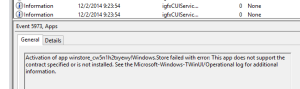
I eventually found an article which showed where those log entries are, but that was another red-herring… the description for those errors did not reveal anything that made sense to me.
But the article did. It referred to security/access permissions in directories. I’d come across other articles suggesting “fixing” directory permissions. And I’d also come across article which talked about security permissions of registry settings. And yet another article identifying a registry tree which identified the list of tiled apps that have been installed. That article talked about deleting that registry section.
Solution: Fixing Unstartable Metro Apps
Before deleting the registry entry, I decided to right click and take a look at its permissions.
- Open RegEdit.exe by typing “regedit” after one of the following and accepttheUAC warning by clicking Yes:
- Windows key+r
- Go to the Start screen
- Navigate to HKEY_LOCAL_MACHINE\SOFTWARE\Microsoft\Windows\CurrentVersion\Appx\AppxAllUserStore\userSID
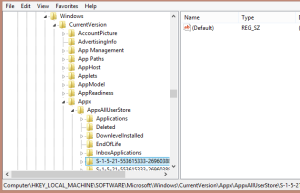
- Right click and select Permissions. I got an error dialog saying something to the effect that the permissions were mis-ordered and offered the option to reorder the permissions, instead of the normal dialog showing permission settings. Accept its “fix.”
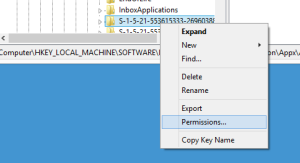
- Reboot Windows.
After rebooting, tiled apps worked again! We’ll see if it sticks, since I have no idea what would have caused that problem.
If you do not see the order-error dialog I described, you can try deleting (or temporarily renaming) the userSID entry. If you go this route, Windows will regenerate that entry and you’ll need to reinstall all the tiled apps.
Finding the userSID value
The “userSID” (aka user System ID) is a world-wide unique number representing the user account. To find the SID for each of the user accounts in Windows, run the wmic command as follows:
- Open a command line,cmd.exe, typing “cmd” and selecting it using one of the following
- Windows key+r
- Start screen
- Type wmic useraccount get name,sid at the command prompt to see the list of SIDs for the accounts in the machine
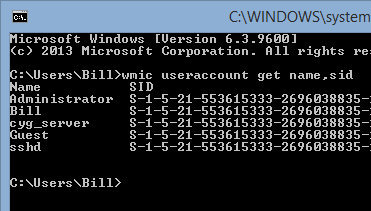
Hopefully this saves you some time, should you come across this problem, yourself. Let me know if this helps you.
Links
- How tiled, Metro apps work: http://blogs.technet.com/b/askperf/archive/2013/10/11/what-to-do-if-your-windows-8-modern-app-fails-to-start.aspx
- Stream of additional suggestions of app starting problems: http://www.networksteve.com/windows/topic.php/No_Apps_or_Windows_Store_work_after_upgrading_to_Windows_8.1_Ent/
- http://pcsupport.about.com/od/registry/ht/find-user-security-identifier.htm